
Dexcom G7 CGM Alert Series: prevent alert fatigue
Are you getting way too many alerts from your Dexcom G7? Learn how to prevent alert fatigue by acknowledging them on your phone.
The Dexcom G7 Continuous Glucose Monitoring (CGM) System has a robust selection of alerts that are thoughtfully designed to improve your experience. By making Dexcom alerts work for you, you’ll enjoy a better overall experience and be able to take your diabetes management to the next level. In this series of articles, we will take you through different categories of alerts and teach you how not only to use them, but how to customize them to fit your needs.
Acknowledging Alerts in order to prevent alert fatigue
When first starting out with Dexcom G7, you may feel like you’re experiencing alert overload. This is actually common with users, but you’ll want to address this so you can avoid alert fatigue, which could lead to alert desensitization. Luckily, we have a solution: acknowledging your alerts.
The reason for this overload has to do with needing to “acknowledge” alerts within a set time frame. If you leave them “unacknowledged,” you will be re-alerted every 5 minutes. The first step to maximizing your experience with Dexcom G7 alerts is learning how to “acknowledge” your alerts.

Image shown does not include required overpatch. Please be sure to follow instructions for using the overpatch. Smart devices sold separately.*
There are several ways to acknowledge alerts listed below.
1. When an alert appears, decide if you need to make a treatment decision or fix a system issue.
2. Next tap OK on the alert. This tells your Dexcom G7 you're "acknowledging" it. Unless you do this, re-alerts will occur every 5 minutes.
You can also acknowledge an alert from your Lock screen by following these instructions:

Acknowledging alerts on your iPhone*:
There are two ways to acknowledge alerts from your Lock screen:
1. From the Lock screen, touch and hold the notification until OK appears. Tap OK to acknowledge the alert.
2. Tap the Lock screen notification to open the app. From the app, tap OK on the alert to acknowledge it.

Acknowledging alerts on your Android Phone*:
There are three ways to acknowledge alerts from your Lock screen.
1. First, if your notification has an OK button, tap OK to acknowledge the alert.
2. Second, if your notification doesn’t have an OK button, pull down on the notification and tap OK to acknowledge the alert.
3. Third, tap the notification (not the OK button) to open the app. Then tap OK to acknowledge the alert.

Acknowledging alerts on your compatible Smartwatch*:
If you have a smartwatch* that is compatible with G7 you can also get notifications on your watch.
To acknowledge alerts on your compatible smartwatch* lock screen, tap OK to acknowledge the alert. That will also acknowledge the alert in your Dexcom G7 app.
To find out more information regarding smartwatches and your Dexcom G7, go to dexcom.com/compatibility.
Knowing how to manage and acknowledge your alerts can be beneficial to your entire CGM experience.
Be sure to check out our other articles in this series that explain more ways you can manage your Dexcom G7 alerts.
Get started on Dexcom G7
If you are living with diabetes and not using CGM, talk to your doctor about Dexcom G7. We can help you get started with a free benefits check. Click the button below to send us some basic information.
Related stories
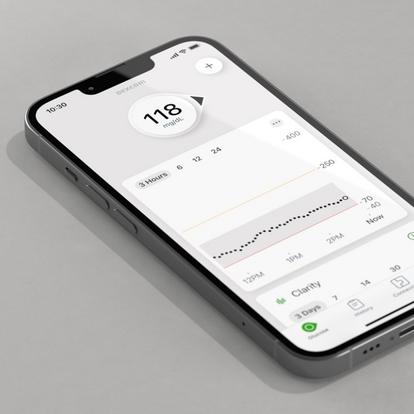
Dexcom G7 app walkthrough: a powerfully simple way to monitor your glucose numbers
Learn what's new with the redesigned Dexcom G7 CGM App for easy, real-time glucose monitoring without fingersticks, available on Apple or Android phone and smart watch.

Dexcom G7 CGM: new features and key benefits
The all-new Dexcom G7 Continuous Glucose Monitoring (CGM) System is powerful, easy to use, and made to work for you. Here are a few reasons why it stands out compared to other CGM systems.

How to Get Continuous Glucose Monitoring on a Compatible Smartwatch†
Learn how continuous glucose monitoring (CGM) can send real-time glucose numbers to your smart watch so you can easily monitor your diabetes 24/7.
BRIEF SAFETY STATEMENT: Failure to use the Dexcom Continuous Glucose Monitoring System and its components according to the instructions for use provided with your device and available at https://www.dexcom.com/safety-information and to properly consider all indications, contraindications, warnings, precautions, and cautions in those instructions for use may result in you missing a severe hypoglycemia (low blood glucose) or hyperglycemia (high blood glucose) occurrence and/or making a treatment decision that may result in injury. If your glucose alerts and readings from the Dexcom CGM do not match symptoms, use a blood glucose meter to make diabetes treatment decisions. Seek medical advice and attention when appropriate, including for any medical emergency.
