iOS 13 Update - Confirm your Bluetooth permission settings after iOS 13 Update
How do I restore my Dexcom App Bluetooth permissions after the iOS 13 update?
iOS 13 Update - Confirm your Bluetooth permission settings after iOS 13 Update
In September 2019 Apple will release iOS 13. By default iOS 13 will change your devices Bluetooth permission settings. These new settings will require users to accept the new Bluetooth permissions. All Dexcom G5, G6 and Share users will need to allow their Dexcom apps to use your Bluetooth by clicking on the "OK" button that will appear on your iOS screen. You can also go into your app and accept the new Bluetooth request.
Follow these steps to update your Bluetooth permissions after installing iOS 13:
- Open the Dexcom app
- Accept the new Bluetooth permission request by selecting OK
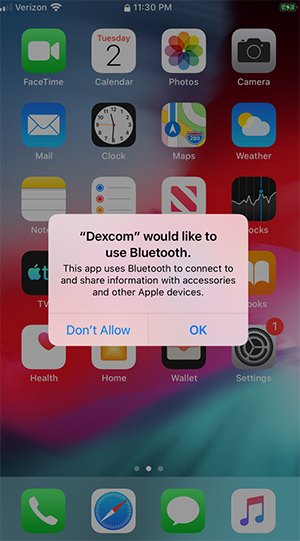
If you auto-update your iOS device, especially in the middle of the night, consider using your receiver.
What if I auto-update to iOS 13 and didn’t get the immediate prompt to OK new permissions?
If you auto-update to iOS 13 and don’t accept the new Bluetooth permission, Bluetooth will be disabled within the Dexcom App. To resolve this issue, you will need to close your Dexcom App and open your iOS settings > Dexcom and enable 'Bluetooth Sharing'. It is recommended to reopen the Dexcom App to ensure Bluetooth connection is established.
Follow these steps to update your Bluetooth permissions after installing iOS 13:
- Close your app
- Go to Settings > Dexcom
- Turn on Bluetooth Sharing
- Reopen this app
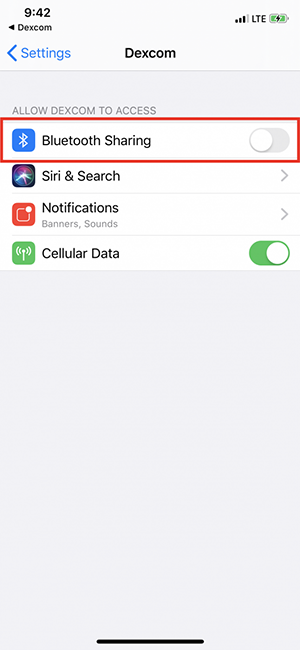
LBL018105 Rev001
Related articles
Is the Dexcom G6 app compatible with Siri?
This feature is only compatible with iOS devices using iOS 12 and above and supported Apple Watches and watchOS.
