How do I create a Dexcom account using my mobile number?
To create a Dexcom account, we have to verify your identity. This is a safety measure that helps protect your personal information.
If you sign up with your mobile number, it becomes your Dexcom user ID. You’ll use it to log in to all Dexcom apps and services.
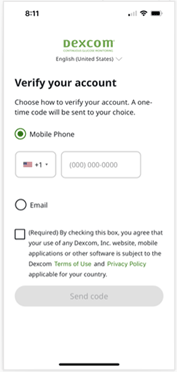 | To set up and verify your account using your mobile number, simply:
|
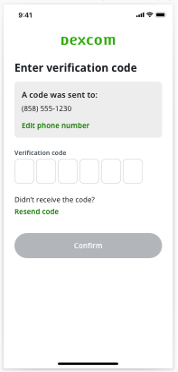 | When you get the code:
|
Troubleshooting | |
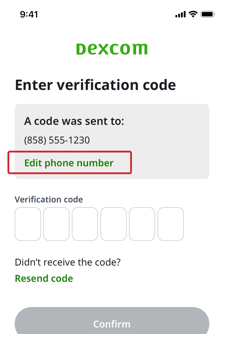 | I entered my mobile number incorrectly.
|
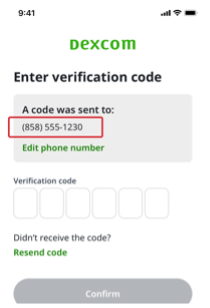 | I didn’t get a code.
|
What’s the benefit of using my mobile number to create my account?
If you use your mobile number, you don’t have to leave the app to check your email for a verification code. This makes the process faster, so you can start using your Dexcom Continuous Glucose Monitor (CGM) more quickly.
Do my mobile number country code and my country of residence have to match?
No, you have the flexibility to enter any mobile number you have access to. You aren’t limited to using a mobile number with a country code that matches your country of residence.
If I create an account with my mobile number, will I get marketing or promotional text messages from Dexcom?
Dexcom will send account-related text messages only. We’ll ask for your explicit consent before sending any marketing or promotional text messages.
Are all customers required to share their mobile number?
No, Dexcom asks for a mobile number ONLY if you choose to verify your account via text message. If you create your account using your email, you won’t be asked for a mobile number.
Does signing up with my mobile number affect how I log in?
Yes. If you sign up with your mobile number, it becomes your Dexcom user ID. You’ll use it to log in to all Dexcom apps and services.
Log in with your mobile number
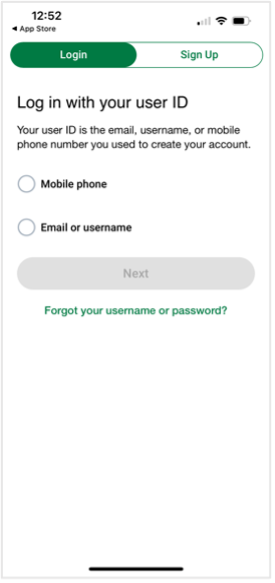 | On the log in screen:
On the next screen:
On the log in screen:
On the next screen:
|
I’m creating my account using my mobile number. Why are you also asking for my email address?
Dexcom sends out important educational and support information covering your first 10 days with your new CGM system. So even if you’re using your mobile number to create and verify your account, Dexcom asks for your email address and sends an email verification. Please verify your email as soon as possible, so we can get you the information you need to use your system safely and effectively.
Can all Dexcom users log in with their mobile number?
No. You can’t log in with your mobile number unless you used it to create and verify your Dexcom account. You can log in with your mobile number if all the following are true:
- You are above legal age.
- You created a new Dexcom account after May 2023.
- You verified your account with a text message sent to your mobile number.
I’m a current Dexcom user transitioning to a different Dexcom CGM system. Can I update my user ID and log in with my mobile number?
No. The unique user ID you created when you set up your account is linked to all your glucose information. It can’t be changed.
What if I change my mobile number?
Contact Technical Support on 1300 851 056.
LBL-1003716 Rev002
