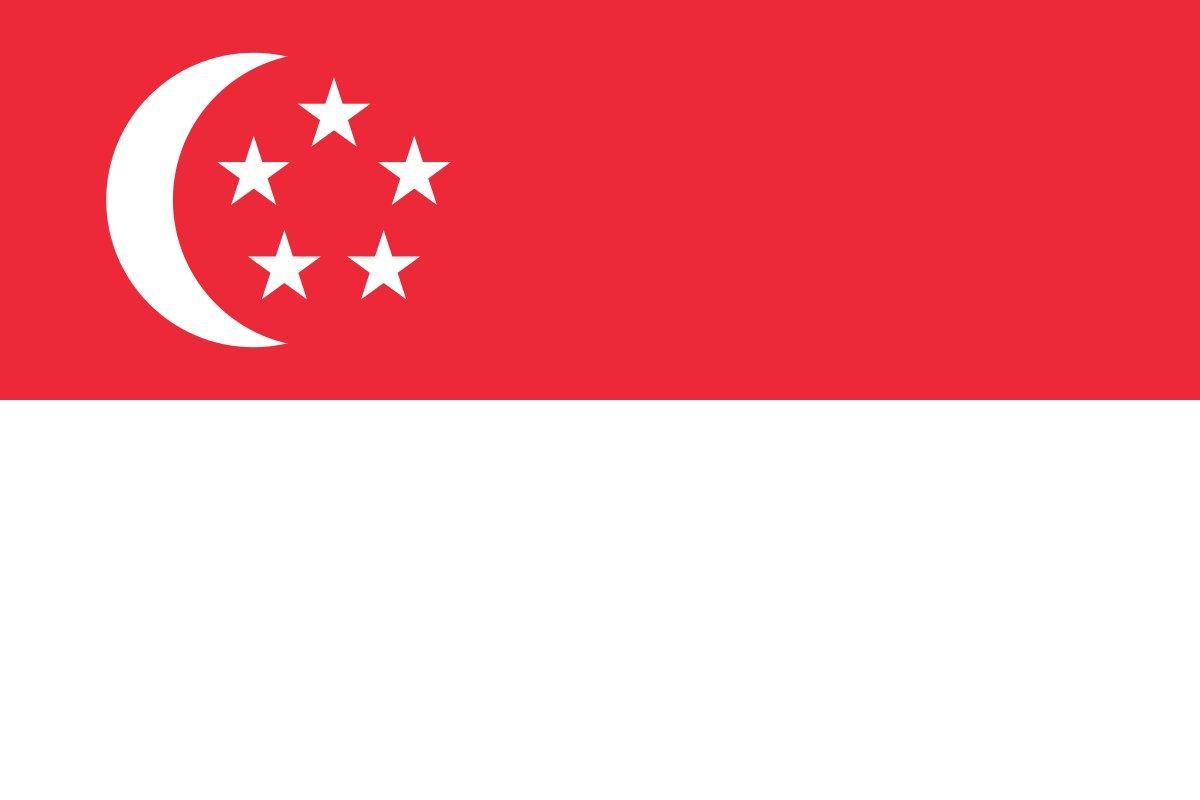How to install the Dexcom G7 Apple iPhone Widget?
To install the Dexcom G7 Apple Widget for iPhone, you must first update your Dexcom G7 App to version 2.4 or later via the App Store.
To add the Dexcom G7 widget to your iPhone home screen, follow these steps:
- From the Home Screen, touch and hold a widget or an empty area until the apps jiggle.
- Tap the Add button in the upper-left corner.
- Select the Dexcom widget, then tap Add Widget.
- Done.
*Compatible smart devices sold separately. To view a list of compatible smart devices, visit dexcom.com/compatibility
To add the Dexcom G7 widget to your Today View screen, follow these steps:
- Swipe right from the Home Screen or Lock Screen.
- Touch and hold a widget or an empty area in Today View until the apps jiggle.
- Tap the Add button in the upper-left corner.
- Select the Dexcom G7 widget, then choose from three widget sizes.
- Tap Add Widget, then tap Done.
To add the Dexcom G7 widget to your Lock Screen, follow these steps:
- Touch and hold the Lock Screen until the Customise button appears, then tap Customise.
- Select Lock Screen.
- Tap Add Widgets.
- Tap the Dexcom G7 widget to add to the Lock Screen.
- Tap the close button, then tap Done.
For step-by-step visuals on how to add a widget to your iPhone’s lock screen or home screen visit the Apple instruction page for widgets HERE.
MAT-5095