How do I customise my alarm and alerts?
App* - Customising Alerts:
- Tap Settings
- Tap Alerts
- Tap alert you want to change
- This screen shows your current Alert settings
- Check that the Alert is on
On – coloured
Off – grey - Tap Notify Me Above/Below to set the alert level
- Scroll selection wheel to level you want
- Save the new Alert level
Apple – Tap Back
Android – Tap Save - Tap Repeat to change how often your Alert repeats after confirming. Alert repeats only if you remain above/below your set glucose level
- Scroll selection wheel to the Alert Repeat level you want
Repeat range is 15 minutes to 4 hours - Save your new repeat time
Apple – Tap Back
Android – Tap Save
Repeat shows how often you’ll get notified - Tap Sound to customise your alert sound
- Tap the option you want to change and hear a sample of the sound setting
- Save your new alert sounds
Apple – Tab Back
Android – Tap Save - Tap the back arrow until you see your Home Screen
Receiver* - Customising Alerts:
Follow these steps to change your receiver alerts. In this example, we’ll be changing the High Alert setting to 11.1 mmol/L, repeating every 2 hours.
- Tap Menu
- Tap Settings
- Tap Alerts
- Tap High
- Check High Alert is on
- Tap Level to set the High Alert level
- Tap arrows to change the High Alert
- Tap Save
- Tap Repeat to change how often your High Alert repeats after initial alert and confirm
- Tap arrows – in this example, the up arrow to 120 minutes, or 2 hours. Repeat range is 15 minutes to 4 hours
- Tap Save
- Tap back arrow three times to return to the home screen



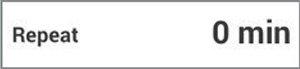
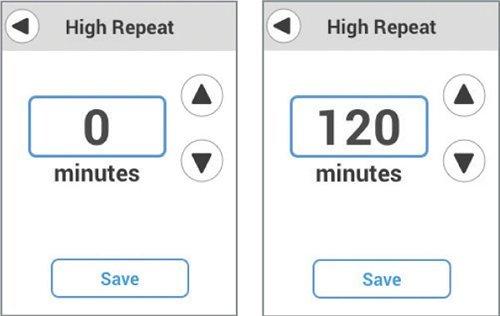
* Display devices sold separately. For a list of compatible smart devices, please visit www.dexcom.com/compatibility
LBL-1003748 Rev001
