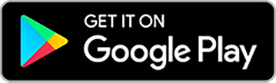Dexcom G6 Receiver Field Safety Notice
This page is intended to provide instructions for the G6 receiver software update as noted in your G6 Field Safety Notice you received. A copy of the notice can be downloaded here.
If you are having issues with updating your receiver software, please contact Tech Support at 1-844-832-1810 (Option 1) if you need additional support with your Dexcom G6 receiver.
Step-by-step instructions to update your receiver if you have a Dexcom account.
This update is available for both Windows and Mac systems.
If you choose to update your receiver, you will need to be logged in to your Dexcom account (if you do not have a Dexcom account, you can create one at https://myaccount.dexcom.com) and have administrative access to your computer. If you do not have administrative access, please contact Tech support.
Additionally, as part of the update process you will need to end your sensor session and begin a new one after your receiver is updated. Your receiver data will be erased from the receiver and the receiver will be reset to factory settings during the update. Your data will be saved online within the Dexcom Clarity tool for you to access in the future, however, you will need to reapply any custom settings you have applied to your receiver.
At this time, you can either:
- Follow the steps below to proceed with the update
- Come back to this webpage once you are at the end of your current sensor session and update your receiver prior to starting your next sensor.
Step 1: Log into Dexcom Clarity on your laptop or desktop computer by visiting https://clarity.dexcom.eu/ and click on “Dexcom Clarity for Home Users”

Step 2: Login with your Dexcom Account credentials. If you do not have an account, please create one.

Step 3: Once logged in navigate to the Upload tab in the navigation bar at the top of your screen.

Step 4: If you have not previously installed the “Dexcom Uploader” you will be prompted to download to your computer. If you already have “Dexcom Uploader” on your computer, proceed to Step 5.
- Click “download”.
- Once download is complete click “Refresh” and proceed to Step 5

Step 5: Connect your Dexcom G6 Receiver to your computer using the USB cable that came with your Receiver and click “upload” on your computer. Your receiver will automatically begin its connection process and upload your past data.



Step 6: Once the data upload is successful you will see a version of this screen below notifying you to update your receiver to version 5.1.3.038. Click the “Update Receiver” button in the lower right-hand corner of your screen.

If you are in an active sensor session, you will see the pop up below. If you choose to update at that time you will need to end your sensor session and begin a new one after the update. Your receiver data will be erased and reset to factory settings during the update.
Either:
- Hit continue to proceed with the update
- Hit cancel and restart the process once you are at the end of your current sensor session.

If you hit continue, your Dexcom G6 receiver will begin updating. Please wait up to 15 minutes for the update to be completed.

Once the upload is complete you will see this screen confirming the update was successful. Press the “exit” button and unplug your receiver and begin a new sensor session.
Reminder – this update has reset your receiver to it’s factory settings. Please be sure to re-select your preferred receiver settings prior to your next sensor session.

Step 7: Check if your software has been updated.
To verify that your software has been updated please follow the steps below on your Dexcom G6 Receiver:
- Tap the menu icon
- Tap Settings
- Tap Receiver Info
- Verify the firmware number is: 5.1.3.038

Please note this image is just an example of where the firmware number is located within the display of the Dexcom G6 receiver. The firmware number for this update is: 5.1.3.038
Step-by-step instructions to update your G6 receiver without a Dexcom Account
If you choose to update your receiver, you need to ensure you have administrative access to your computer. If you do not have administrative access, please contact Tech support.
Additionally, as part of the update process you will need to end your sensor session and begin a new one after your receiver is updated. Your receiver data will be erased from the receiver and the receiver will be reset to factory settings during the update. The data will be saved in a temporary anonymous session, and will only be available for 24 hours. You can generate and download a report during this time but your data will not be saved.
At this time, you can either:
- Follow the steps below to proceed with the update
- Return to this webpage once you are at the end of your current sensor session and update your receiver prior to starting your next sensor.
If you are having issues with updating your receiver software, please contact Tech Support if you need additional support with your Dexcom G6 receiver.
Step 1: From your computer, click here to access https://clarity.dexcom.eu/user/anonymous-update?locale=en-CA
Step 2 : Check that you are on the anonymous upload tab. Navigate to the Upload tab in the navigation bar at the top of your screen.

Step 3: If you have not previously installed the “Dexcom Uploader” you will be prompted to download to your computer. If you already have “Dexcom Uploader” on your computer, proceed to Step 5.
- Click “download”.
- Once download is complete click “Refresh” and proceed to Step 5

Step 4: Connect your Dexcom G6 Receiver to your computer using the USB cable that came with your Receiver and click “upload ” on your computer. Your receiver will automatically begin its connection process and upload your past data.
*If you do not have the USB cable that came with your Dexcom G6 receiver, please contact Tech Support.



Step 5: Once the data upload is successful you will see a version of this screen below notifying you to update your receiver to version 5.1.3.038. Click the “Update Receiver” button in the lower right-hand corner of your screen.

You will see the pop up below. If you choose to update at that time you will need to end your sensor session and begin a new one after the update. Your receiver data will be erased and reset to factory settings during the update.
Either:
- Hit continue to proceed with the update
- Hit cancel and restart the process once you are at the end of your current sensor session.

Once the upload is complete you will see this screen confirming the update was successful. Press the “exit” button and unplug your receiver and begin a new sensor session.
Reminder – this update has reset your receiver to its factory settings. Please be sure to re-select your preferred receiver settings prior to your next sensor session.

Step 6: Check if your software has been updated.
To verify that your software has been updated please follow the steps below on your Dexcom G6 Receiver:
- Tap the menu icon
- Tap Settings
- Tap Receiver Info
- Verify the firmware number is: 5.1.3.038

Please note this image is just an example of where the firmware number is located within the display of the Dexcom G6 receiver. The firmware number for this update is: 5.1.3.038
1. What is the Dexcom G6 receiver Field Safety Notice?
2. How do I check if my receiver is affected?
3. Are other Dexcom receivers affected?
4. Is the Dexcom G6 app affected?
5. Can I still use my receiver to get my glucose readings?
6. I use Dexcom G6 with an integrated insulin pump, does this notification affect me?
7. When will the software update be available?
8. What should I do if I think my alarms/alerts are not working as intended?
9. Until the software update is available, what can I do to manage the situation?
10. Can I ask for my Dexcom G6 receiver to be replaced?
11. If I am not using my receiver as the primary display device for my CGM, do I still need to do the update?
12. Who can I contact for additional support?
LBL-1005956