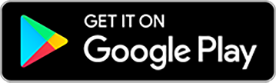Your self-start journey with Dexcom G7
Dexcom is here to support you along the way to better diabetes management with our self-guided training program. Discover education resources, training videos, and FAQs that will help you get the most out of your Dexcom Continuous Glucose Monitoring System.
Step 2: How to replace your Dexcom G7 sensor
Your first sensor session lasts up to 10 days and provides you with a 12 hour grace period for added convenience of when you choose to change your sensor on your last day. This video walks through how to replace your sensor.
Furthering your Dexcom G7 experience

Managing Dexcom in schools
Our insightful School Guide can help parents and caregivers share the basics of real-time CGM and how to set up a plan for diabetes management for children at school.

Dexcom Share and Follow app
The Dexcom Follow app allows you to share your glucose data with up to 10 designated individuals (Followers) by using the share function of the app. This allows carers, friends, family to view your glucose data remotely on their compatible smart device.*
Prior to sharing your data with your follower, your follower must download and set up the Follow app (links below)
To share your data to your follower and allow them to see this through the Follow app, you will need to follow a few simple steps.
- On your Dexcom G7 app, simply press “Connections” at the bottom of the screen
- Then, press “Share” icon and follow the onscreen instructions
The follower can choose which glucose notifications are received from you during the invite process on your phone, as well as after the invitation and once the Dexcom Follow app has been connected to your data. Changes to settings in the Dexcom Follow app don’t affect your CGM settings.
You will be able to decide if you want to allow the follower to view your trend graph or not along with our available customisations.
*Smart devices sold separately.
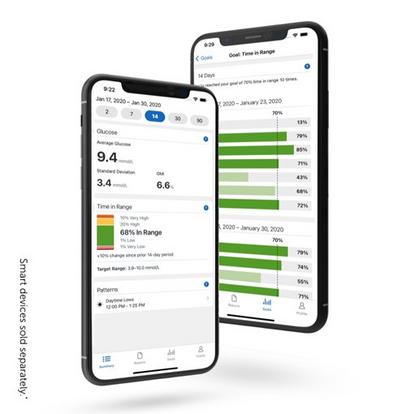
Dexcom Clarity
Dexcom Clarity is an important part of your real-time CGM system, helping you to identify glucose patterns. Skip ahead to step 4 of the training program for instructions on how to set up Dexcom Clarity. The G7 app also conveniently integrates a Clarity data summary (called the Clarity card) into the home screen of the G7 app for quick and easy insights. In the clarity card you will find:
- Your average glucose for the past 3, 7, 14, 30, or 90 days
- Your Glucose Management Indicator (GMI)
- Your Time in Range (TIR)
What is GMI?
Calculated using average sensor glucose data. GMI can be an indicator of how well glucose levels are managed. GMI will likely differ from hbA1c.
What is Time in Range (TIR)
The percentage of time that glucose levels are in low, target, and high ranges. You should work with your healthcare professional to determine your personal high and low levels for your target range and what your percentage goal should be. Think of TIR as the number of hours in a day you spend in your sweet spot. For example, if your TIR percentage is 50%, that would mean that you are within your glucose target range for half the day or 12 hours.
Looking for help?
Having problems with your sensor? Donʼt worry, Dexcom is here to help.
Understanding diabetes trends
We hope your first 10 days have gone well. Are you ready now to move on and find out how you can make the most of your Dexcom G7?
*For a list of compatible smart devices, visit dexcom.com/compatibility.
Always read the label and use only as directed. Read the warnings available on dexcom.com/en-NZ/downloadsandguides before purchasing. Consult your healthcare professional to see if this product is right for you.
Always read the label and use only as directed. Read the warnings available on dexcom.com/en-NZ/downloadsandguides before purchasing. Consult your healthcare professional to see if this product is right for you.