New to Dexcom CGM? Choose your product type.
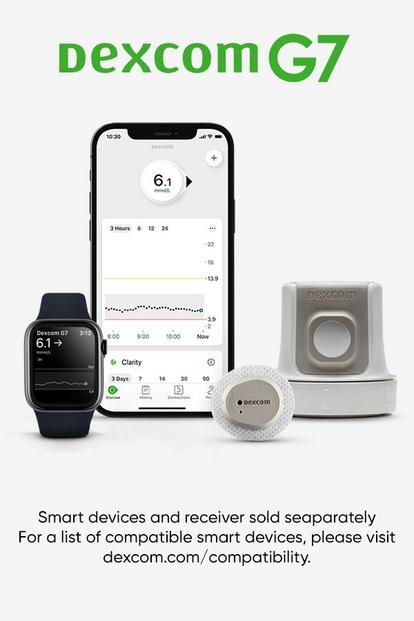
All-in-one sensor and transmitter
60% smaller than G61
30-minute warm-up & 12-hour grace period.
Waterproof*
24-hour backfill for missed sensor readings
60% smaller than G61
30-minute warm-up & 12-hour grace period.
Waterproof*
24-hour backfill for missed sensor readings
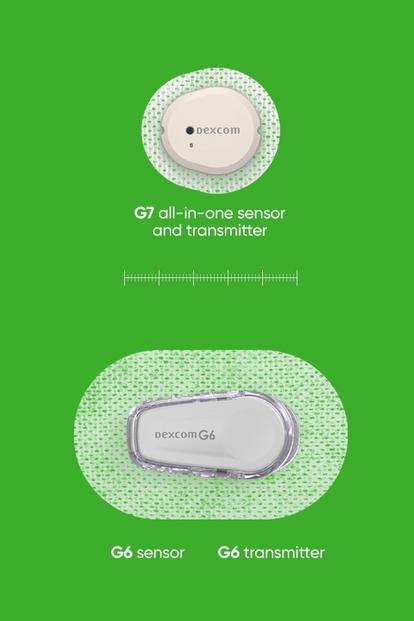
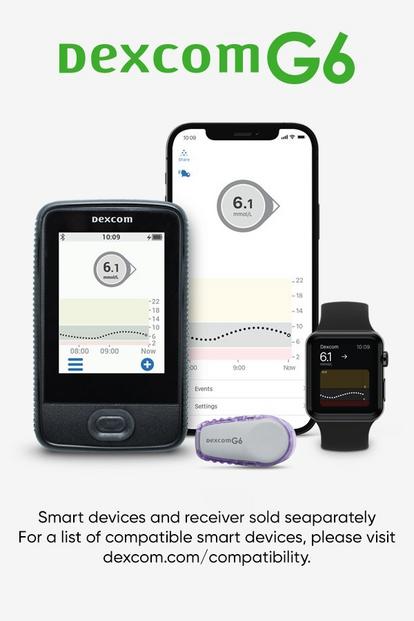
Separate sensor & transmitter
2-hour warm-up
Water resistant*
Connects as part of an AID system with compatible insulin pumps
2-hour warm-up
Water resistant*
Connects as part of an AID system with compatible insulin pumps
Not using Dexcom CGM yet?
Let us help. We have a team dedicated to answering your product related questions, checking your insurance coverage for Dexcom CGM, and helping you start the system after your first purchase.
1 Dexcom G7 User Guide, 2023.
*The Dexcom G7 Sensor is waterproof and may be submerged under eight feet of water for up to 24 hours without failure when properly installed.
*The Dexcom G7 Sensor is waterproof and may be submerged under eight feet of water for up to 24 hours without failure when properly installed.
