How do I log BG meter values or calibrations* in the Dexcom G7 app?
To log a BG meter value or calibrate:
- In the app, tap + in the Glucose or History tabs
- Select Log Blood Glucose, or to use the BG value as a calibration, select Use as Calibration.
- Follow onscreen instructions.
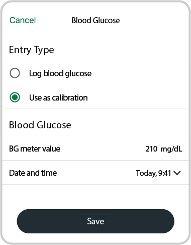
This applies to both Dexcom G7 and Dexcom G7 15 Day CGM Systems.
*Please note: Your sensor readings come from different fluids than your BG meter values, so the two usually won’t match. Neither number is as accurate as the lab test your healthcare provider performs. For more information on accuracy and calibrating your Dexcom G7, refer to the Accuracy and Calibration section of the Dexcom G7 User Guide.
MAT-1042
Related articles
What is a sensor code and why do I need one?
A sensor code allows you to use the Dexcom G6 CGM System without the need for fingersticks or calibrations.* When you start a new sensor, you must enter a code into your display device.
How do I log BG meter values or calibrations* on the Dexcom G7 receiver?
To log blood glucose (BG) meter values or calibrations* when using the Dexcom G7 CGM receiver follow these simple steps.
What does Calibration Not Used mean on my G7 CGM?
If you have entered a calibration, you may see Calibration Not Used in your History tab. This means that your Dexcom G7 sensor was not able to use the calibration you entered.
Does Dexcom G7 have a sensor code?
Dexcom G7 is factory calibrated. Unlike G6 sensors, the G7 sensors are pre-programmed with the factory calibration setting so you don’t need to enter a sensor code.
