How do I set up the G6 iOS 14 widget?
You must be on iOS 14 or above to access the G6 iOS 14 widget. Follow the steps below to set up the widget:
- From the Home Screen, long press on your phone’s home screen, or G6 app until you see the view below
- Tap the Plus icon in the upper-left corner
- Search or scroll to find and choose Dexcom G6
- Tap Add Widget
- Tap Done
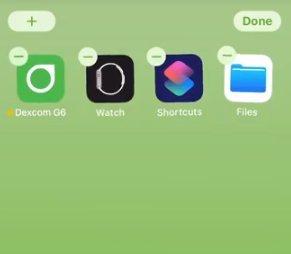
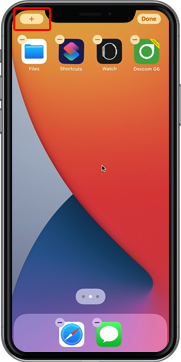
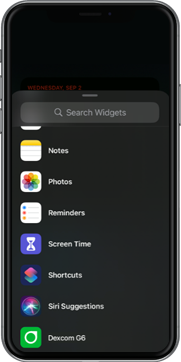
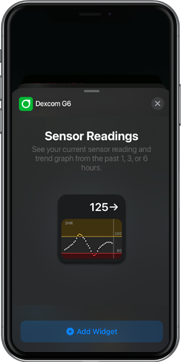
To add the G6 widget to your Today View, go to the Today View, and follow the same steps above. You can change the trend graph duration of the G6 widget by long-pressing on the G6 widget, tapping Edit Widget, and choosing from 1, 3, or 6 hours.
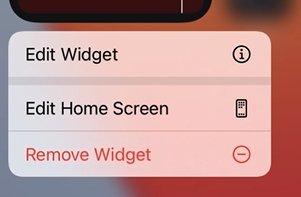
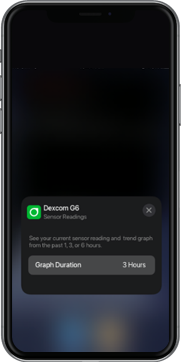
Currently, the G6 widget is only available in the small size, but we may offer other widget sizes in future releases.
LBL020453 Rev001
Related articles
How do I enable the sharing of my glucose data from the Dexcom G6 app to the Apple Health app?
Apple Health is an app included in Apple devices with iOS 8 and higher. The user can enable the Dexcom G6 app to send glucose information to the Apple Health app. The Health app will display the Sharer’s glucose information with a three-hour delay. It will not display real-time glucose information. Follow these steps to enable the sharing of glucose data from the G6 app to the Health app on your iPhone, iPod touch or iPad.
Why are the G6 iOS 14 widget sensor readings delayed?
The Dexcom iOS 14 widget has a max number of times it can update per day based on Apple’s iOS 14 widget guidelines. As a result, you may need to wait longer than 5 minutes for the widget to update.
