Dexcom CGM Explained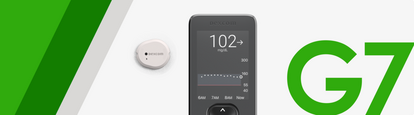
How to Update Your Dexcom G7 Receiver: A Step-by-Step Guide
Published: Sep. 16, 2025
Updated: Dec. 15, 2025
8 min read
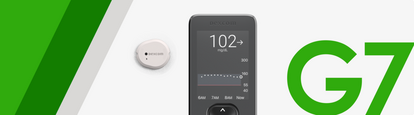
Keeping your Dexcom Receiver up to date and running the latest software helps ensure optimal performance and access to the latest features. The good news is updating the Dexcom Receiver is easy and only takes a few minutes!
In this article we will walk through a step-by-step guide to help you update your receiver software.
If at any point you need help or are running into issues with updating your Dexcom Receiver, we're here to support you. Contact us 24/7 at 844-607-8398.
What You'll Need
- A desktop or laptop computer with internet access
- Your Dexcom G7 receiver
- The USB cable that came with your receiver
- Your Dexcom account login credentials
Step-by-step instructions
1. Visit the Dexcom Clarity Website

2. Log in or create an account
Use your Dexcom account credentials to log in. If you don't have an account, follow the prompts to create one.
3. Navigate to the Upload tab
Once logged in, click on the Upload tab in the top navigation bar.

4. Download the Dexcom Uploader
If you haven't installed the Dexcom Uploader before, you'll be prompted to download it. Follow the installation instructions. If you have already installed the Dexcom Uploader, skip to step 5.

5. Connect your receiver
Plug your Dexcom G7 receiver into your computer using the USB cable. Click Upload to begin the connection process.

6. Upload your data
Your receiver will automatically upload past data to Dexcom Clarity. Wait for the upload to complete.

7. Update the firmware
If an update is available, you'll see a notification. Click the "Update Receiver" button in the lower right-hand corner.

8. Confirm the Update
Once the update is complete, a confirmation screen will appear. Click Exit, unplug your receiver, and begin a new sensor session.

Important Reminders
- The update will reset your receiver to factory settings. Be sure to re-select your preferred settings before starting a new sensor session.
- If your current sensor session is active, you'll need to end it before updating.
- If you need help or are running into issues with updating your receiver, we're here to support you. Contact us 24/7 at 844-607-8398.
Not using Dexcom G7? Get a Free Sample
Are you living with diabetes and not using CGM? Talk to your doctor about Dexcom G7. We can also help you get started with a free benefits check. Click the button below to send us some basic information.
BRIEF SAFETY STATEMENT: Failure to use the Dexcom Continuous Glucose Monitoring System and its components according to the instructions for use provided with your device and available at https://www.dexcom.com/safety-information and to properly consider all indications, contraindications, warnings, precautions, and cautions in those instructions for use may result in you missing a severe hypoglycemia (low blood glucose) or hyperglycemia (high blood glucose) occurrence and/or making a treatment decision that may result in injury. If your glucose alerts and readings from the Dexcom CGM do not match symptoms, use a blood glucose meter to make diabetes treatment decisions. Seek medical advice and attention when appropriate, including for any medical emergency.
MAT-10478
